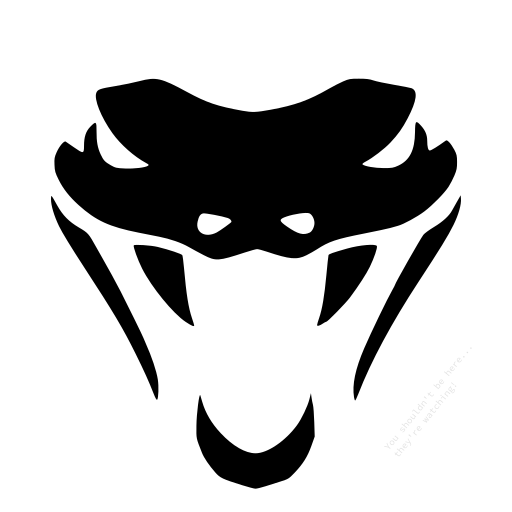ANDRAX-NG on Android
how to master ANDRAX-NG on Android, Features of ANDRAX-NG on Android devices
Disclaimer
This content is provided for educational and informational purposes only. The techniques and tools discussed, are intended to raise awareness about security risks and help developers and system administrators protect their systems.
We do not encourage, support, or condone any form of unauthorized access, exploitation, or malicious activity. All demonstrations were conducted in controlled environments with proper authorization.
Use this knowledge responsibly and always adhere to your local laws and ethical guidelines. Hacking should only be performed in environments where you have explicit permission.
The author assumes no responsibility for any damages or legal consequences arising from the misuse of this content. Always ensure you have proper authorization before testing or auditing any system!
Android Environment
While Android is based on the Linux kernel, it differs from traditional Linux distributions in several significant points, most notably in terms of its user interface and system architecture.
Graphical Environment
Android doesn’t use Xorg or Wayland like traditional Linux distributions. Instead, it uses SurfaceFlinger, which is in charge of composing the graphical elements on the screen. It manages surfaces (graphic buffers containing pixel data) and handles composition for the windowing system.
User Interface
Android uses its own user interface framework, based on Java (Android 7 and earlier) and Kotlin (Android 8 and later) That is different from traditional Linux desktop environments, which frequently use Mate, GNOME, KDE, etc.
Android is primarily designed for touch-based devices such as Smartphones and Tablets, which has influenced its user interface to be optimized for touch-based interactions.
Application Management
Android uses its own runtime called Dalvik (used up to Android 4.4) and ART (Android Runtime, used since Android 5). It is optimized for mobile devices and manage how applications are executed.
Android uses APK (Android Application Package) as its package format for applications, unlike traditional Linux distributions which often use different package managers like APT, RPM, etc.
Kernel and Drivers
While Android uses the Linux kernel, it often uses a customized version. Also, hardware drivers in Android are tailored for specific devices, as opposed to traditional Linux distributions that aim for broader hardware support (that is a huge problem for ANDRAX-NG).
Updates and Distribution
Android is fragmented due to the diversity of devices and manufacturers. This leads to different update cycles and versions for different devices, unlike the centralized update system of most Linux distributions.
ANDRAX-NG Launchers
When ANDRAX-NG is installed, these are the main icons that appear in the Android launcher…
ANDRAX-NG
Dragon Terminal
CodeHACK IDE
Learn Hacking
-
ANDRAX-NG : is the main screen of the ANDRAX-NG user interface on Android. This screen is responsible for configuration, installation and some useful links.
-
Dragon Terminal : is the ANDRAX-NG terminal emulator for Android. It is currently the most advanced and complete terminal emulator available for Android… for more details and to learn how to use Dragon Terminal, visit the Dragon Terminal page.
-
CodeHACK IDE : is a simple integrated development environment that has been developed especially for ANDRAX-NG on Android, it is still a “prototype” that is under constant development… check it out
-
Learn Hacking : is an interface that provides free articles about ANDRAX-NG, tutorials about the world of Ethical Hacking and Penetration Testing.
D.C.O
Dragon Categorization Overlay or just D.C.O. is a system that categorizes the main tools used in ANDRAX-NG, making it easy for the user to open them.
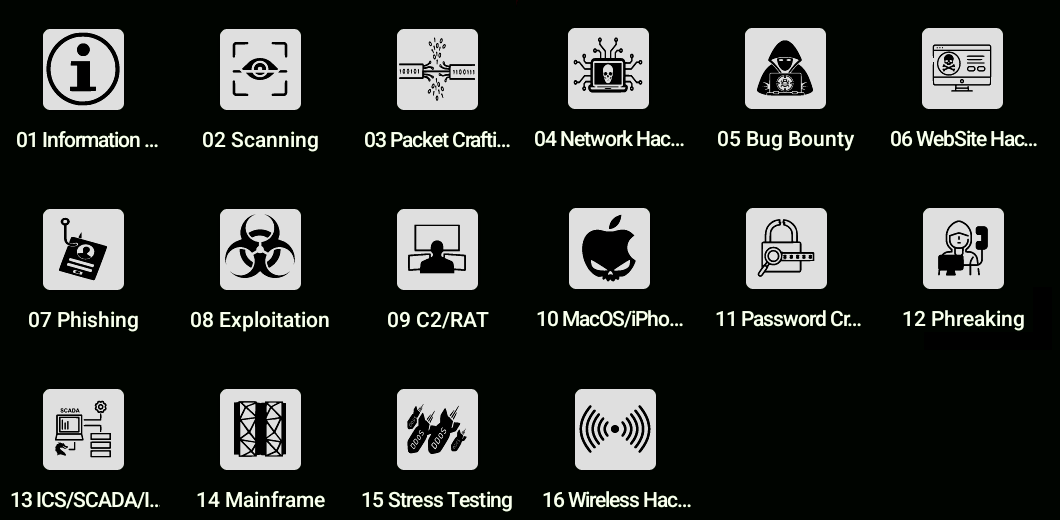
Graphical Interface
As mentioned earlier, Android uses SurfaceFlinger (which is by the way superior to Xorg), and is incompatible with Xorg and Wayland… so to use tools that require a graphical user interface on Android, we can use the VNC server included in ANDRAX-NG Portable.
You can use the following command to start up the VNC server:
$ sudo service vnc startANDRAX-NG will ask you to create a password that will be used to log in to the graphical environment. Don’t confuse this password with the one you use for your local user…
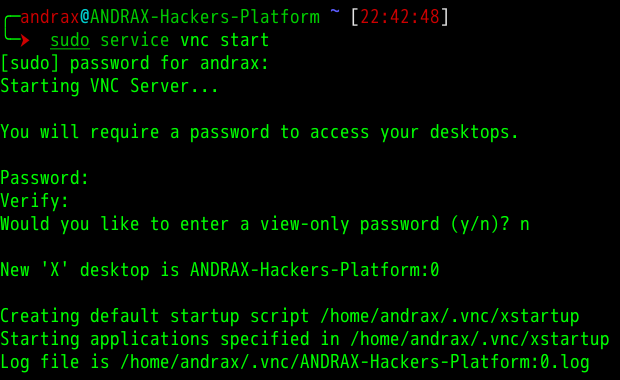
Now just use the “RealVNC Viewer” application and setup a new connection using the credentials you just created…
Disable VNC with the following command when you finished with it:
$ sudo service vnc stop